The Beginners Guide to Typing and Transcription by Type It Tiger
Preparation for typing is everything
Make sure that your typing and transcription work station is properly located, equipped, and supplied. The following checklist helps ensure this:
- Set up your typing station(s) in a convenient location
- Properly install word processing software on your computer for use when typing documents. Microsoft Word is the most commonly used but there are many other equally good typing suites of software.
- Attach copystands on your monitor for transcription typing.
First, choose a good ergonomic chair designed specifically for typing and computer use. Adjust your chairs’ heights, tilts, armrests, and seat depths to meet your personal typing and transcription work requirements.
Set your computer monitor at a comfortable reading distance in front of you, with the top of the screen slightly below eye level. You can protect your eyes from glare by carefully positioning your monitor. You may also like to try a glare screen (if you have access to them). Set a
light background screen color and have sufficient lighting to carry out typing transcription work.
Position your keyboard so that your body is relaxed and your arms and wrists are in the proper positions.
If you use a copystand to hold your typing materials, adjust it so that it is level with your monitor. When you undertake extended periods of typing transcription, take regular breaks and relax your eyes occasionally looking away from the screen and focusing on a distant object.
In the workplace, many companies have health and safety regulations aimed at preventing repetitive stress injuries. Typing can be a cause of RSI.
Some legal jurisdictions have enacted laws specifying standards for office equipment for workers who are at risk for repetitive stress injuries. Ensure that your employer cares for your welbeing.
Correct Typing Posture
Sit back in your chair with your feet firmly on the floor—or on a foot support (if you have access to them)—twelve inches or so apart. Your upper arms should be almost vertical, with your elbows hanging freely and bent at a ninety-degree angle when extended to the typing keyboard. The keyboard should be squarely in front of your body, within easy reach. Keep your back straight and let your arms relax from the shoulders. Any strained or awkward positions whilst typing can cause tension in your neck, shoulders, and arms.
Lower back support is also extremely important, and properly adjusted armrests on your chair can be very helpful. The more time you spend typing at the computer, the more important it becomes to pay attention to the layout of your computer areas.
Hand Position for Typing and Transcription Work
Keep your hands and wrists straight when you use the typing keyboard (if you have access to them, you might find wrist supports helpful for this). Extend your hands to the typing keyboard, and let your fingers lightly touch the Home Row keys (second row above the Spacebar key). All typing strokes begin and end here. Your fingers should curl naturally over the typing keyboard, with your right thumb touching the Spacebar key lightly.
Typing the Keys
You must press the keys and the Spacebar key with your fingertips when typing, using the weight of your fingers only, not the force of your wrists and arms. A key needs no more than a light press to type a character on the screen. When you type, pretend that the keys on the keyboard are ‘red-hot,’ that your fingers will be burned unless you touch the keys lightly and briefly whilst typing. Do not, however, let your fingers bounce on the keys. Keep your hands relaxed and in their neutral position. Stroke the keys lightly and firmly. Let your fingers move easily, not hastily.
Take regular breaks when typing for long periods. Get up and stretch or do stretching exercises in your chair. Relax your hands
by stretching and rotating them at the wrist, or shaking them loosely to relieve tension. This will help avoid typing strain injuries and will keep your muscles supple which will increase your typing and transcription efficiency.
The Backspace Key
In the days when typewriters printed directly on to paper, the Backspace key mainly aligned the keys with the paper. The typist corrected mistakes after completing the document. Today, word processors allow you to use the Backspace key to back up, erase, and then correct errors as you are doing your typing transcription work.
This should not compromise your typing goal. Learn to type quickly and accurately and not use the Backspace key at all!
However, most of us do make typing mistakes from time to time and the Backspace key can be useful.
The Enter/Return Key
Modern word processors have a “word wrap” feature that automatically advances lines as you type—meaning you don’t use the Enter/Return key for line breaks when typing in the real world.
However, it’s still important to use the Enter/Return key for creating paragraph breaks, while typing.
Practice Time
Studies have shown that typing is learned more efficiently if you practice for about one hour a day—not more or less. Learning to type is more like learning a motor skill than learning an academic subject, such as math or economics. Typing has more to do with establishing habits than with your mind. So it’s recommended that you set aside a daily practice time and stick to it.
When learning typing or improving your typing skills do not undertake endless boring drills, practice should be fun not tedious. To ensure that the entertainment continues, make sure you don’t practice too often. You won’t learn any faster if you spend eight hours in front of your keyboards typing. One hour per day is a good place to start.
Increasing Your Typing Speed
Have you noticed that some keys are easier to type and that you hit them more naturally than other keys?
Successful, fast typing depends on your flexibility and control of each finger. This includes how fast each of your fingers types a key and how fast they return to their Home Row position. Typing quickly is easier than typing each key correctly—that real speed comes only after you have learned accuracy.
Increase your speed to a higher level only after you have gained complete control at a lower level. Measure your typing ability by the number of errors that you make. If you make too many errors, you are typing faster than your ability to control your keystrokes.
As a general rule, your first typing goal should be one keystroke per second or 12 WPM (Word per Minute). You may make a few more mistakes, but gradually these decrease and your typing rate will improve.
Repeat this procedure until you can type at the speed you wish, or you achieve your typing goals.
Keyboard Basics: A Review
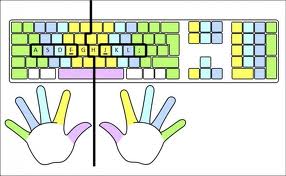
For a complete tour of the keyboard and to learn which finger types which key(s), refer to the Finger Positioning guide. Master the touch typing method, which relies on the Home Row as the starting position. The third row from the top and bottom of the keyboard is identified as the Home Row. This is where your fingers start, end, and return between keystrokes.
The Home Row position: Your left hand, starting with the little finger, should rest on the [A], [S], [D], and [F] keys; that your right hand, starting with their index finger, should rest on the [J], [K], [L], and [;] keys. The diagram shows them how your fingers can reach to cover the entire keyboard from this position.
“Touch typing” is typing without looking at the keyboard, relying instead on the touch of the keyboard and your familiarity with it to help you type accurately navigate to the correct keys. Mastering this kinesthetic sense of finger placement helps you increase speed as well as save energy. Instead of having constantly to look up and down whilst transcribing a document – first at the words you are typing, and then at the keyboard, instead you can keep your eyes on their work and improve their speed.
When you sit at your keyboard, a world of possibilities lies before you. You can create anything they need—a letter, a report, a record of some random thoughts. All it takes is a little practice and they never have to worry about bad typing technique again!
Typing while looking at another page can be a challenge! However, businesses all across the country expect this of a typist. Once you master the technique, it’s not only a challenge, but also a lot of fun. If your boss hands you a messy, scratched-out handwritten scrap of paper that he wants sent to a business associate, you know that a lot is riding on it.
Everything depends on you! There is a sense of pride a good typist feels in creating a beautifully typed, finished letter or report (especially when he or she saw that “messy scrap” of paper that originally contained the information)!
So, while the learning might go slowly and the road seems a long one as you begin to type, always remember that this skill will make a great difference in your future. Whether you will be typing office work, essays for school, or merely correspondence for yourself, your skill at typing will increase your productivity while it perfects the presentation of your work.
The advanced typist needs to work on more speed and accuracy.
Learn to type. The ultimate limitation of any typing is the speed at which you transcribe; hence, the ability to type quickly is invaluable. Learning how to type is far from an insurmountable problem, especially with the availability of computer-based typing programs. As little as an hour a day for a couple of weeks will have you up to speed, and if you do any significant amount of typing at all, the investment will pay off many times.
Type now, but edit later. You type a sentence, then change it, and change it again, and one hour later, you have produced a single paragraph. It happens to the best of typists / writers – you stare at a blank screen and flashing cursor and are unable to type. The best solution is to brainstorm and type anything that pops into your head, and to keep on typing. Do not worry about typos or spelling errors because you can fix them later. Above all, resist the temptation to edit continually the few words you have typed because over-editing will drain the life out of what you are typing. The important thing is to transcribe your ideas on paper.
Delete with caution. You work too hard developing your thoughts to see them disappear in a flash. Hence, instead of deleting a large block of text, move it to the end of a document or typing it to another file, so that you can restore the text if you change your mind. A related practice is to remain in the insert mode (as opposed to the replacement mode) to prevent inadvertent deletion of text as new ideas are added.
Save often. A loss of power, whether it is your fault or the power company’s can destroy a creative masterpiece. The best insurance is to save your typing work constantly and, in addition, to save your typing whenever you are interrupted by a phone call, the doorbell, etc.
Keep duplicate copies of important files that you have typed or transcribed. It is critical to maintain duplicate copies of important typing files, on a separate disk stored away from the computer. Eventually, you will accidentally erase a file or suffer a similar misfortune; better safe than sorry and one day you will thank us. In addition, print each new typed document at the end of every session, saving the document before printing it (power failures happen when least expected, for example, during the print operation). Hard copy is not as good as a duplicate disk, but it is better than nothing.
Take a break from typing regularly. The computer quickly becomes addictive, and we can almost guarantee that you will find yourself in front of the machine typing much longer than you expect. A quick five-minute change somehow stretches into ten minutes, then a half-hour. Periodic breaks from typing work will keep you refreshed and help to sustain your creativity and accuracy.
Impose a typing time limit. A word processor is supposed to save time and make you more productive. It will do exactly that provided you use the word processor for its primary purpose — writing, typing and editing. It is all too easy; however, to lose sight of that objective and spend inordinate amounts of time on formatting which is often counter-productive. Concentrate on the content of your document rather than its appearance. Impose a time limit on the amount of time spent on formatting relative to the time spent typing and end the session when that time limit has expired.
